⌨️ Setup and switch keyboard layouts
Wokabulary supports any script and language.
Activate Keyboards in System Settings
Often you will need to change the keyboard layout to type foreign characters. To do so you must first activate the keyboard layout in the System Settings. Apple has detailed description on how to do that their support site: for iPad and iPhone as well as for Mac
Automatically Switch Keyboards
Wokabulary can even automatically switch your keyboard layout. On the Mac you can set that up in Wokabulary’s language settings; on the iPhone or iPad it works out of the box.
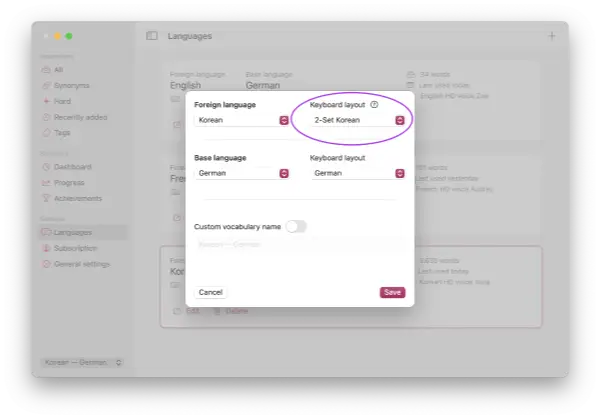
Tip
If you experience problems with automatic keyboard switching on the Mac, you might need to disable Automatically switch to a document's input source underSystem Settings → Keyboard → Input Sources