💸 How can I upgrade or cancel my subscription?
You can upgrade, downgrade, or cancel your subscription any time from the Manage Subscription… button on the Subscription view in Wokabulary.
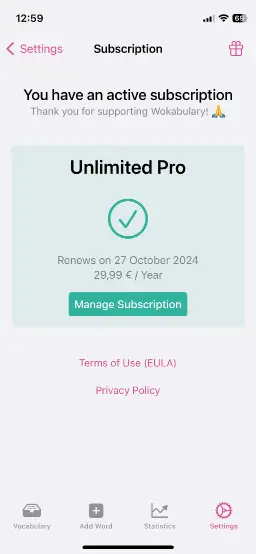
Alternatively, you can manage all your subscriptions in
System Settings → Apple ID → Subscriptions (on iPhone and iPad) or
System Settings → Apple ID → Media & Purchases → Subscriptions (on macOS)
Upgrading your subscription
When you upgrade your subscription, the new plan will take effect immediately.
Apple will refund you for the already paid remaining time of your previous subscription.
This is also explained in the purchase confirmation dialog on the iPhone / iPad. On the Mac, however, it is less transparent.
Downgrading or Canceling your subscription
When you downgrade or cancel your subscription, this change will only take effect when your current subscription period ends. You can continue using Wokabulary Unlimited for the remaining time.
Requesting a Refund
If you accidentally purchased a subscription, you can request a refund from Apple on reportaproblem.apple.com
The exact process is described on support.apple.com/en-us/HT204084
Attention
Please note that all purchases on the App Store are processed by Apple.App developers have no access to the purchase data and can neither change a customer’s purchase nor trigger any refunds.
We do our best to assist when our users have problems with their purchases. However, often all we can do is refer to the Apple App Store Support, unfortunately.