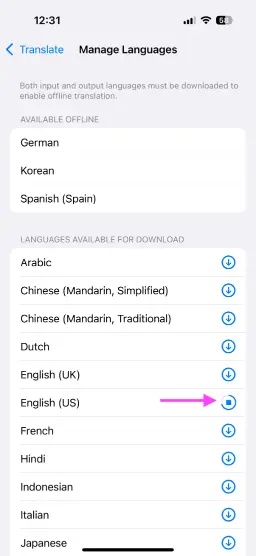💬 Manage Apple Intelligence translation languages
Note
Wokabulary uses the Apple Intelligence translation when it is available. For languages where native translations are not available yet and on older devices, Wokabulary uses DeepL online translations.Installing Offline Translation Languages
The first time you use the translation feature in Wokabulary, you will automatically be asked to install the required languages. However, you can also manually manage the installed languages for translations and even tell macOS or iOS to always perform translations offline for more privacy.
Download or Remove Translation Languages on the Mac
On macOS Sequoia you can manage your installed translation languages in
System Settings → Language & Region → Translation Languages….
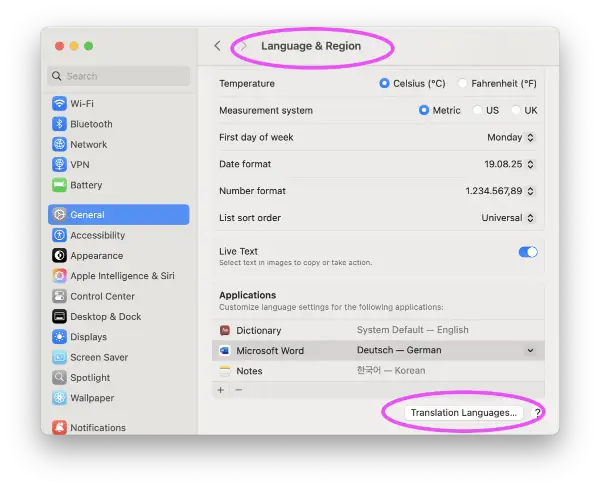
Here you can download new languages or remove those that you don’t need anymore.
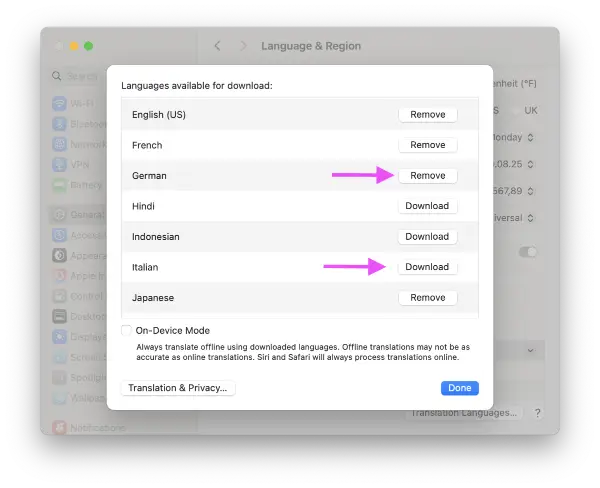
We also have a short video showing how to manage translation languages:
Download or Remove Translation Languages iPhone & iPad
On iPhone and iPad you can manage your voices on
System Settings → Apps → Translate → Downloaded Languages
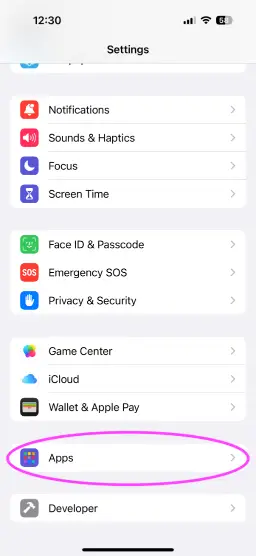
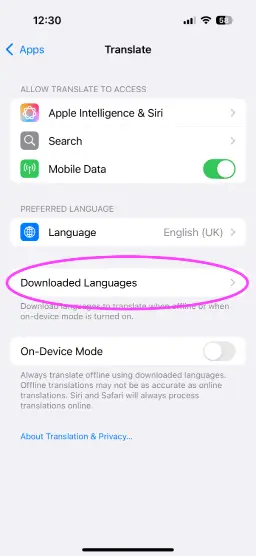
Here you can download new languages or remove those that you don’t need anymore.