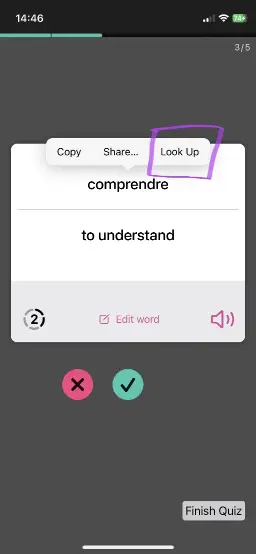📕 Look up translations using the built-in dictionary
macOS and iOS include free bilingual English dictionaries for Spanish, French, German, Italian, Dutch, Korean, Japanese, Chinese, and many more languages. These provide easy access to free, high quality, offline dictionaries.
Download and activate the dictionaries
By default, only a few dictionaries are activated, so you might need to first download the dictionary you need.
On the Mac
Your Mac comes with an app called Dictionary, which you find in your Applications folder. The name of the app is localized, however. For example in German systems it's called Lexikon. But you'll find it when searching for "dictionary" using Spotlight.
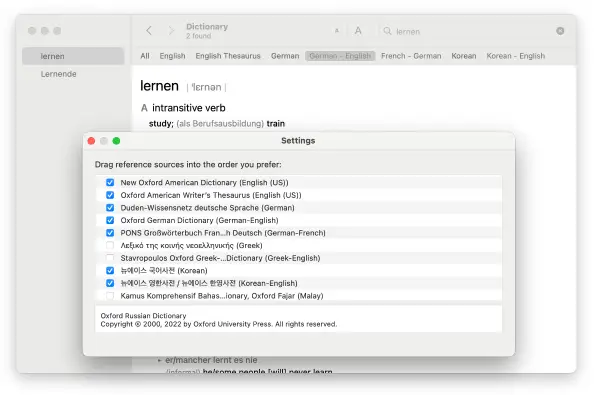
Go to the Dictionary app settings (Dictionary Menu → Settings ) and activate the foreign language dictionaries that you need.
On the iPhone or iPad
On the mobile iOS devices, there is no dedicated app as on the Mac.
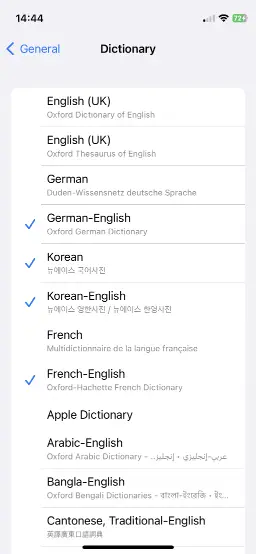
To activate the integrated dictionaries, go to System Settings → General → Dictionary.
There you can activate and download the languages you need.
Looking up words directly from Wokabulary
The Apple dictionaries are directly integrated in macOS and iOS, so you can access them from any native app.
On the Mac, you can look up a word directly from within Wokabulary, by performing a force touch or three-finger-touch on it.
(You might need to activate this feature in System Settings → Touchpad)
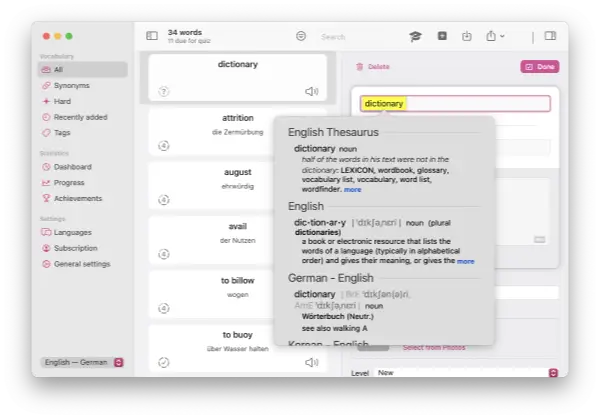
On your iPhone or iPad you can look up words by selecting it and then choosing "Look Up" from the action menu.