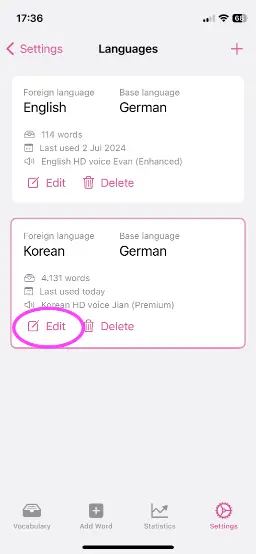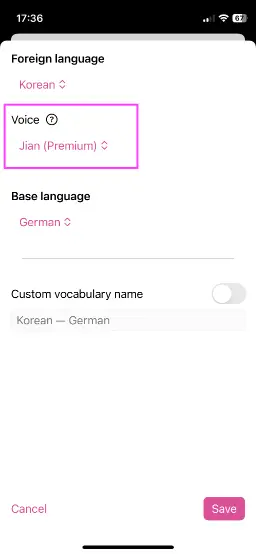🗣 Change or improve the voice for speech output
Note
Wokabulary cannot make use of the Siri voices as Apple does not allow other apps to access these.Make sure to download a Premium (best) or Enhanced (second best) voice for the language you want to learn.
Using high-quality voices
The speech output in the Quiz by default uses the default system voice for the selected language. macOS and iOS come with pre-installed voices for all languages. However, these are generally low quality to save disk space.
In the System Settings you can install high definition voices for each language.
Downloading voices on the Mac
On macOS Sequoia you can manage your voices in
System Settings → Accessibility → Spoken Content → System Voice → i️nfo
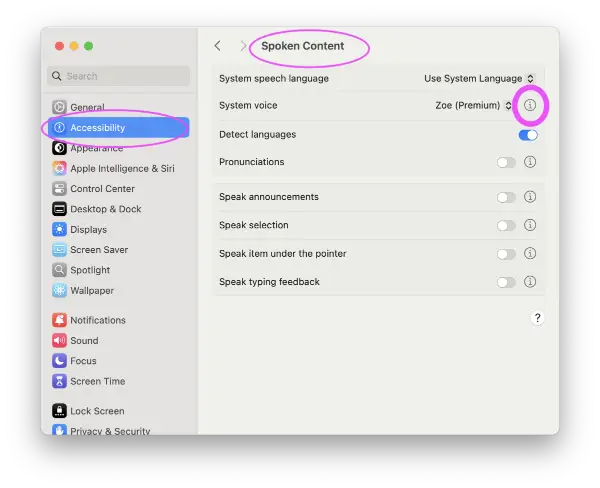
Note that on macOS Sonoma, there is no info button, but you need to select the Manage voices… item in the voices dropdown.
Find the language you are learning and click on the voice row.
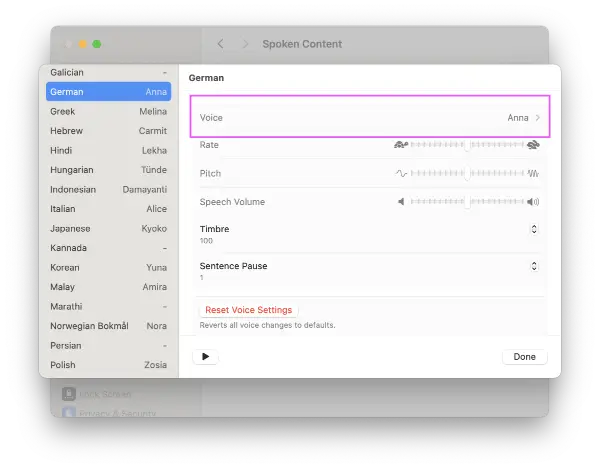
Download a premium (best) or enhanced (second best) voice.

We also have a short video showing how to download voices on macOS (Sonoma):
Select your preferred voice on the Mac
If you have installed multiple voices for a language, you can specify the one Wokabulary should use.
Go to
Wokabulary → Languages → Edit → Voice
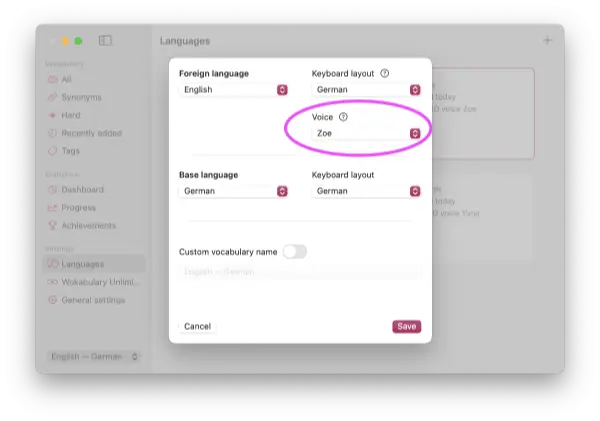
Downloading voices on iPhone & iPad
On iPhone and iPad you can manage your voices on
System Settings → Accessibility → Spoken Content → Voices → Voice
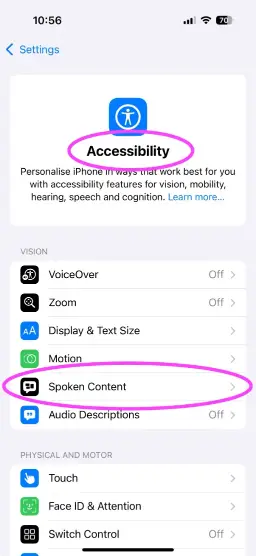
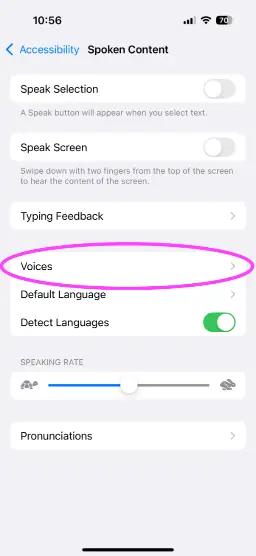
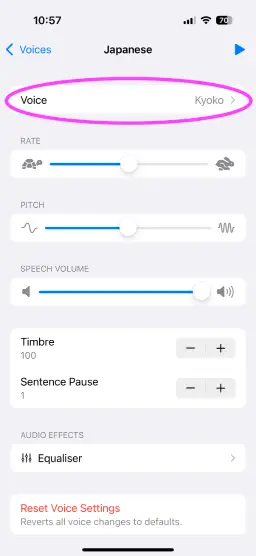
Download a premium (best) or enhanced (second best) voice.
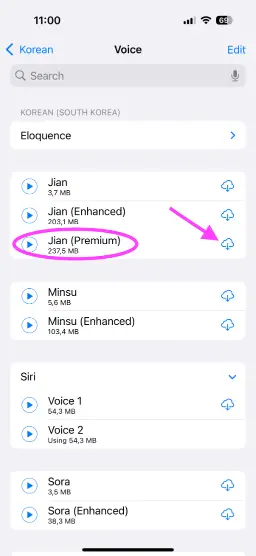
Select your preferred voice on the iPhone or iPad
If you have installed multiple voices for a language, you can specify the one Wokabulary should use.
Go to
Wokabulary → Settings → Languages → Edit → Voice