Wokabulary 6.2 released — With no visible improvements
By Gabriel —
Last week we have released Wokabulary 6.2. But this time you won’t see any changes. Literally. Because this update is all about accessibility and improving VoiceOver support to make it better for people who are blind or have impaired vision.
You might wonder how blind people use their iPhones. After all, an iPhone basically is only a single screen without any physical buttons. But in fact, blind people are very enthusiastic about their iPhones, as they make the world more accessible and provide independence.
On your iPhone, you can check the bus timetable, which you otherwise could not read. You can have Maps navigate you through the city without asking for the way. You can use AI camera apps to tell you if the color of your shirt matches your tie. And if no one else is near you to assist, you can use apps like BeMyEyes to have somebody help you find the tiny screw you dropped on the floor in a video call.
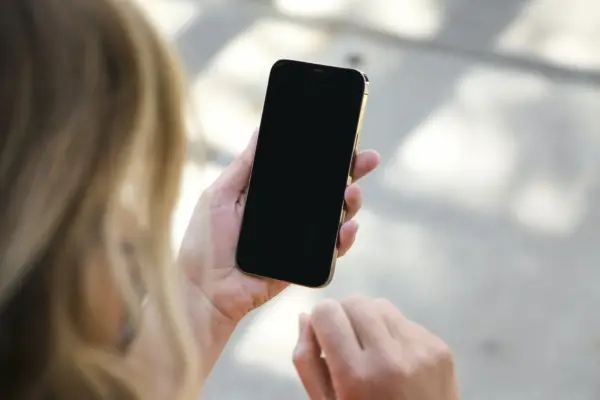
Introducing VoiceOver
The way people with impaired vision use all these apps is a technology built-in to macOS and iOS called VoiceOver. With VoiceOver, you can navigate the interface by moving your finger over the screen (or with keyboard shortcuts on the Mac). A Siri-Voice will read out a description for each element.
While VoiceOver is an integral part of the operating system, making an app accessible still requires some work by the developers. For example, buttons that only have an icon, like a plus or pen, need to have a text label assigned for VoiceOver to read out. Also, any graphical elements that are not just decorative need to have a meaningful text description. Think about the level icons in Wokabulary. VoiceOver should not read those as “Circle Image” but it should say “Learning Level 2”.
Making an app accessible is less about programming, but more about design. It is trivial to make an app navigable with VoiceOver. But just like with the visual interface, just being usable is not enough. An app must provide a great user experience on the visual interface, just like on the invisible VoiceOver interface.
VoiceOver improvements in Wokabulary 6.2
Wokabulary has always been accessible, but thanks to the feedback we got from our user Irma, we could improve the user experience for VoiceOver a lot.
A great example is the quiz, which, for sure, is the most important part of Wokabulary. Previously, you had to manually navigate between the words on the quiz card and the action buttons. Now, Wokabulary will automatically read out the question word and move the focus on the reveal button. When you reveal the solution, it will also be read out automatically and the focus is set on the mark-correct button. This makes the quiz much more convenient to use with VoiceOver.
Similarly, we improved the user experience on the word list. Before, VoiceOver would treat all elements of a word pair separately, so you had to navigate between the foreign word, the base word, the level, and the tags. In Wokabulary 6.2 each word-entry is exposed as a single element to VoiceOver, making the navigation in the list much faster.
Throughout Wokabulary we made a lot of adjustments like these to make the app not just accessible but joyful to use for everybody.
Try it yourself
If you want to get a feeling for what it’s like to use a Mac or iPhone as a blind person, go to System Settings → Accessibility → VoiceOver. Activate VoiceOver and then start the VoiceOver practice offered there.
Important: In VoiceOver mode on iPhone, tapping an element makes the system read a description of it.
To actually perform an action like tapping a button, you need to double-tap.
So, to deactivate VoiceOver again, you need to double-tap the VoiceOver toggle. On the Mac, you can toggle VoiceOver by pressing ⌘+F5 on your keyboard.
Give it a try, and you’ll get a glimpse into a world you have never seen before — pun intended.
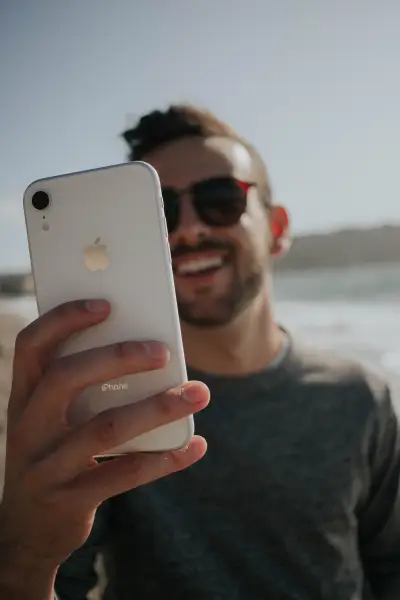
Do it yourself
Even if you are not a programmer or designer, you, too, can make the world more accessible!
When you post images on Facebook, LinkedIn, Mastodon, Instagram, always add a text description. Every social network provides an option to add such a description when you upload an image.
The same applies if you run a personal blog or write content for your business webpage.
Just make sure the description is meaningful. Write it like you described the image to somebody on the phone.
The great thing is, such text descriptions not only make your content accessible to blind people. It will also make them easier to find and boost your google ranking.