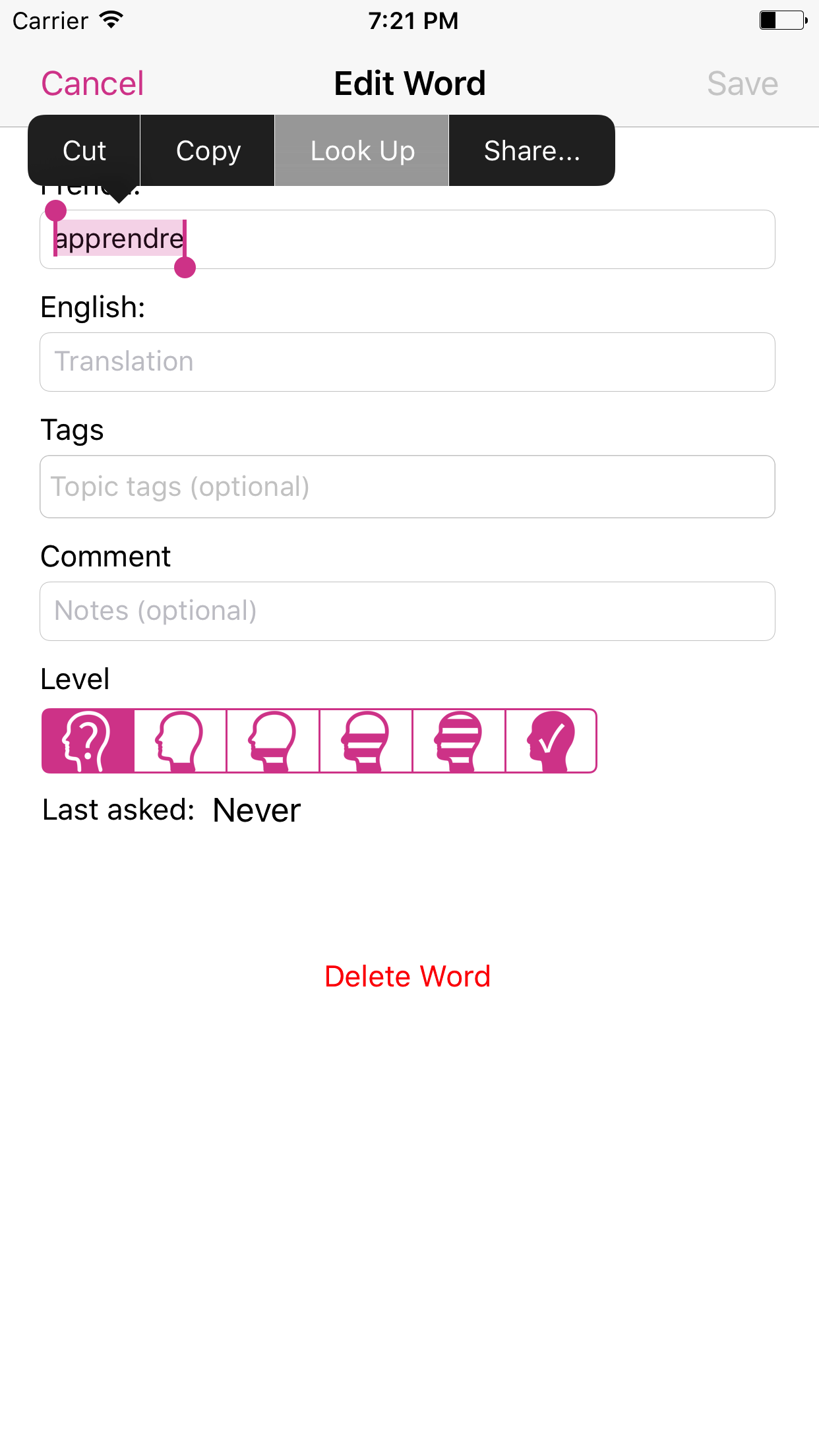The built-in Dictionary on Mac and iPhone
By Anna —
Did you know that your Mac and your iPhone come with high quality dictionaries?
Apple includes free bi-lingual English dictionaries for Spanish, French, German, Italian, Dutch, Korean, Japanese and Chinese. If you are learning any of these languages (or learning English and know any of these languages) you have easy access to these free offline dictionaries.
So where do you find these great tools? Actually it's a bit hidden.
Dictionary app on the Mac
Your Mac comes with an app called "Dictionary", which you find in your Applications folder.

However, by default only a few dictionaries are activated. You first need to go to the Dictionary app preferences (Dictionary Menu > Preferences) and activate the foreign language dictionaries that you need.
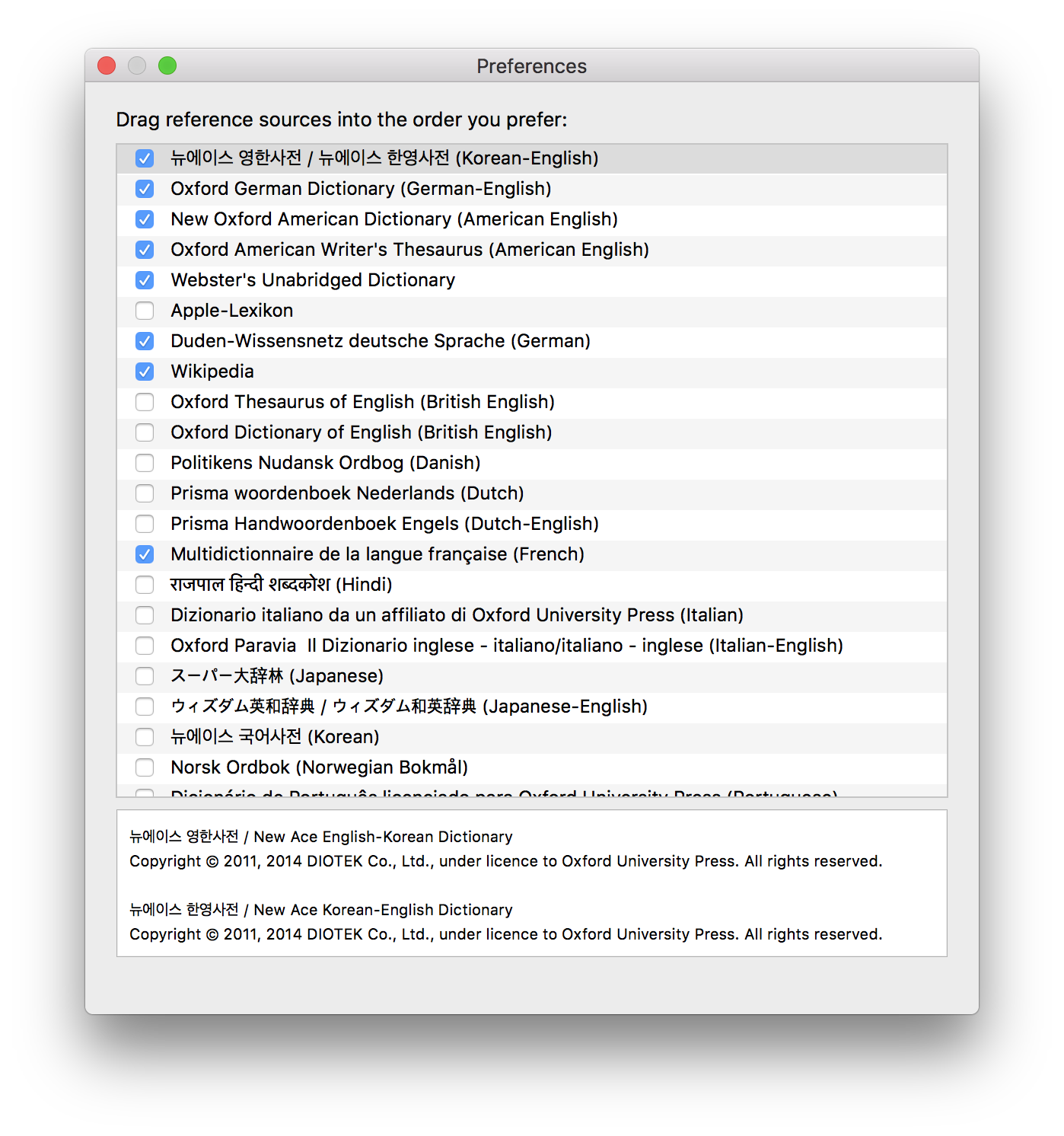
Now you can look up words directly in the Dictionary app or using Spotlight.
Dictionaries on the iPhone or iPad
On the mobile iOS devices you cannot directly access the dictionaries. There is no dedicated app as on the Mac.
To activate the integrated dictionaries go to System Settings > General > Dictionary. There you can activate and download the languages you need.
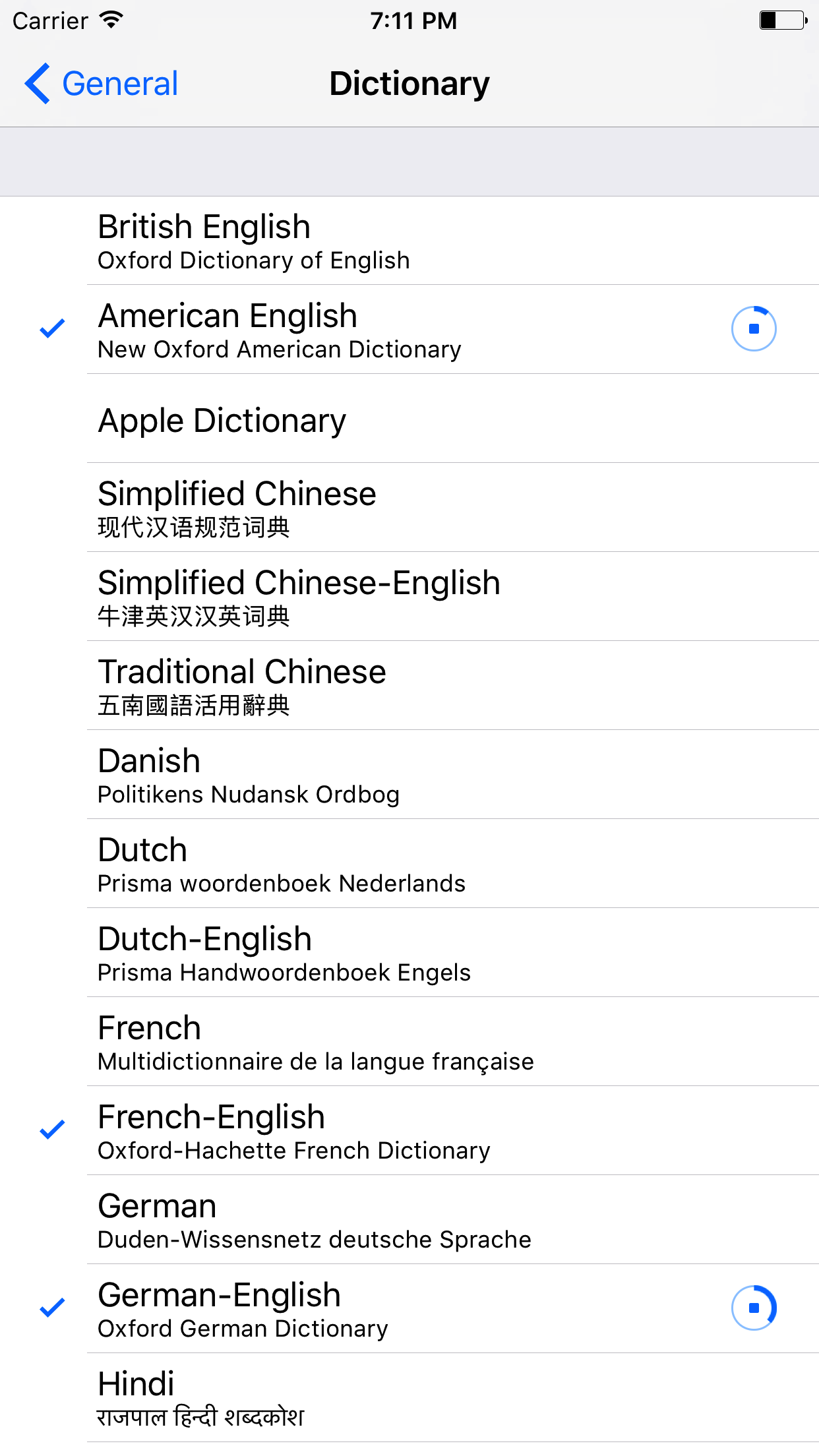
Using the built-in dictionaries in Wokabulary
The Apple dictionaries are directly integrated in macOS and iOS, so you can access them from any native app.
On the Mac you can look up a word directly from within Wokabulary, by performing a force touch or three-finger-touch on it. (You might need to activate this feature in System Settings > Touchpad)
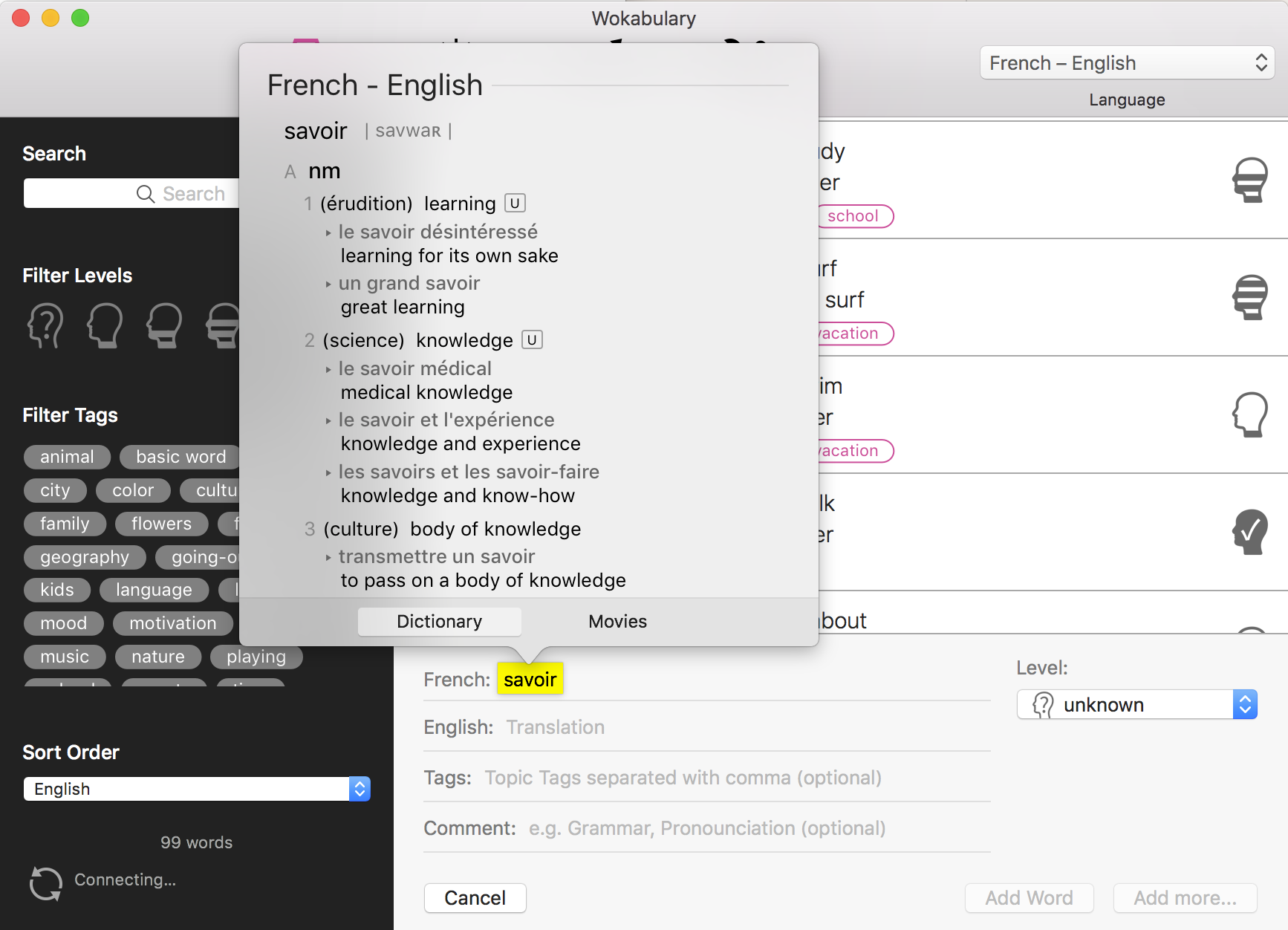
On your iPhone or iPad you can look up words by selecting it and then choosing "Look Up" from the action menu.